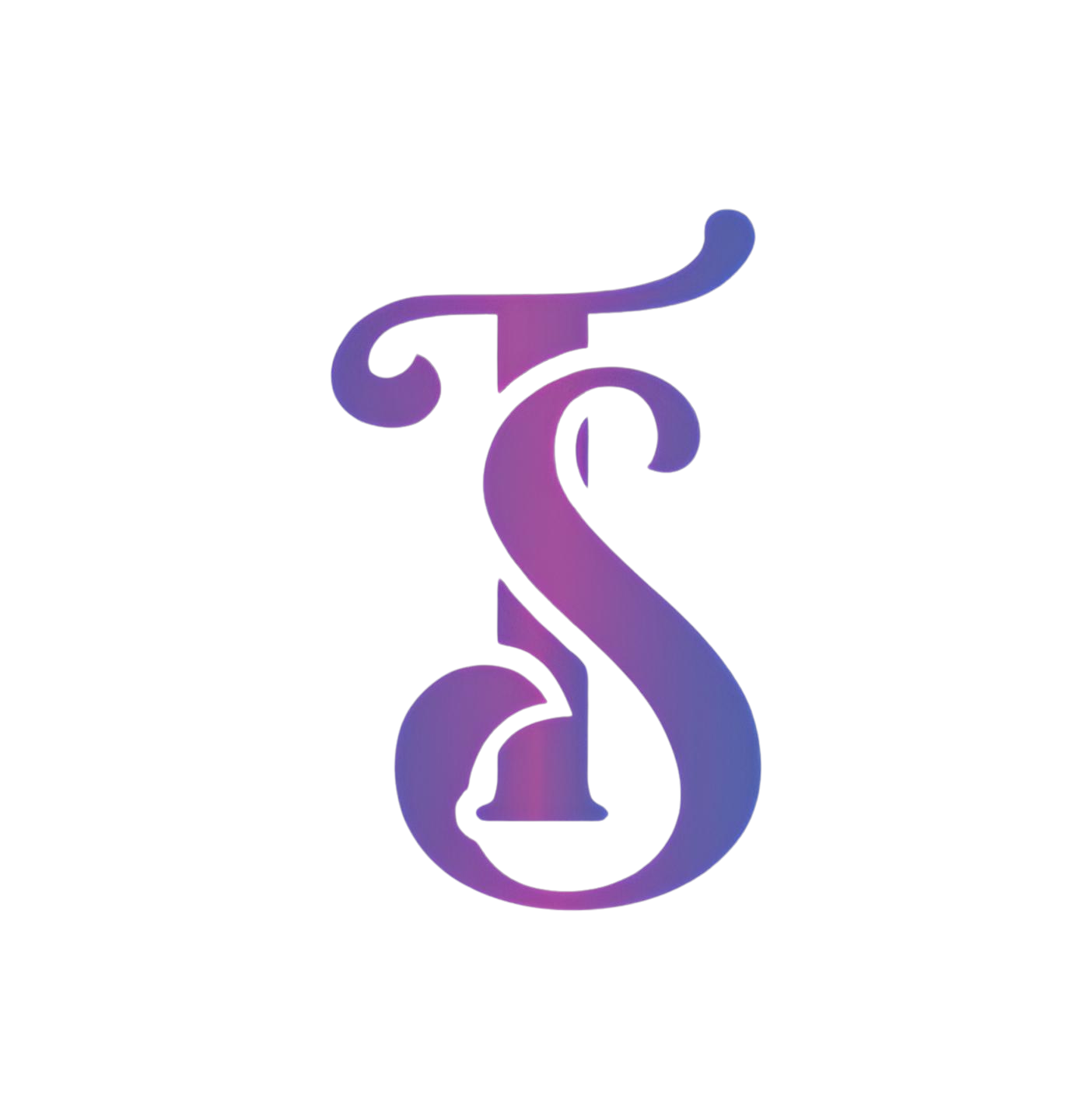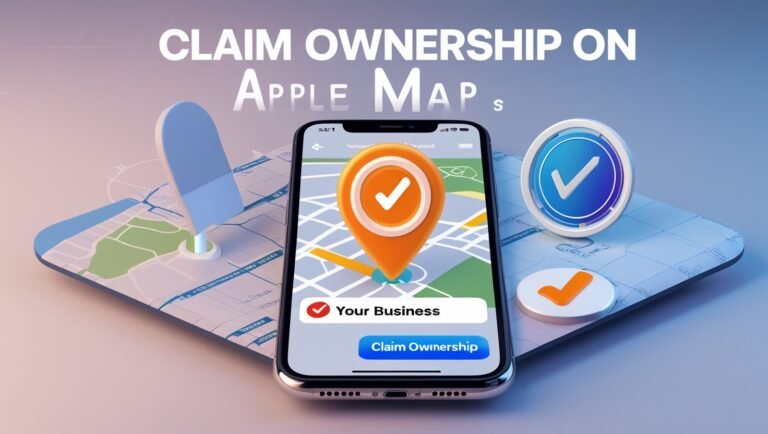In today’s digital-first world, having your business easily discoverable on navigation apps can be a tipping point for attracting more customers. Apple Maps may not dominate like Google Maps, but with over 1.3 billion active Apple devices globally, it’s a platform you can’t afford to overlook. Whether you’re running a cozy café or a trendy boutique, let’s walk you through how to claim ownership on Apple Maps, ensuring customers find you effortlessly.
Why Apple Maps Matters for Your Business
Imagine someone driving through your neighborhood asking Siri, “Where’s the nearest coffee shop?” If your business isn’t properly listed on Apple Maps, you’re invisible to a vast audience. Apple Maps is the default app for iPhones, making it the go-to for millions of U.S. users when searching for nearby services. And here’s the bonus—it’s completely free!
Jumping on this is not just about listing your business—it’s about owning it. Claiming ownership allows you to:
- Correct inaccurate details about your hours or location.
- Maintain a professional digital presence.
- Utilize engaging features, like syncing your website or adding promotions.
Now, let’s dive into the step-by-step process.
How to Claim Ownership of Your Business on Apple Maps
Here’s the straightforward breakdown to ensure your business shines bright on Apple Maps:
1. Start with an Apple ID
Before anything else, you’ll need an Apple ID (think of it as your key to all Apple services). Don’t have one? Quickly create it here.
2. Access Apple Maps Connect
Head over to Apple Maps Connect by visiting this link: Apple Maps Connect. Log in using your Apple ID and choose your preferred language.
3. Search for Your Business
Enter your business name and location in the search bar. This step checks if your business is already listed. If your listing exists, select it and click Claim this place.
- Tip: Can’t find your business? No worries! Tap on “Add New Place” to create your listing from scratch.
4. Enter Your Business Details
Fill in essential information like:
- Business name
- Category (e.g., restaurant, retail, etc.)
- Address (including suite number, if applicable)
- Operating hours
- Contact details (phone number and email) Pro Tip: Keep this data accurate and consistent across platforms to strengthen your SEO.
5. Verification Process
Apple takes security seriously. They’ll either:
- Call you at your provided business number with a verification code.
- Require official documentation such as a utility bill, lease agreement, or registration paperwork.
Once verified, you’ll officially own your listing! 🎉
What to Do After Claiming Your Business
Claiming your spot on Apple Maps is just the start. Want to make it a lead magnet for customers? Here’s your to-do list post-verification:
Optimize Your Listing
- Add engaging extras like your website link or social media handles.
- Ensure your details—like phone number and working hours—are always up to date. (People don’t appreciate showing up to a “closed” sign.)
Use Visual Appeal
You can’t upload photos directly to Apple Maps, but platforms like Yelp and TripAdvisor supply images for your listing. Take the time to manage your presence there for cohesive branding.
Activate Features Like Apple Pay
Let customers know if you accept Apple Pay. Tech-savvy audiences love this convenience!
Frequently Asked Questions (FAQs)
1. How Much Does It Cost to Get Listed on Apple Maps?
Good news: It’s absolutely free! Claiming your listing doesn’t require a fee, unlike some paid platforms.
2. Do You Need a Business Number for Apple Maps?
Yes, Apple will verify your listing through the phone number associated with your business, so make sure it’s active and available.
3. Is Apple Maps Listing Private?
Apple Maps prioritizes user privacy, so your listing details will only include what you choose to share—contact details, business name, etc. No extra user data is displayed.
4. How Long Does It Take to Claim a Business?
The process is usually quick. If your business number is on hand, verification via phone won’t take longer than a few minutes.
5. Can You Add Holiday Hours?
Unfortunately, Apple Maps doesn’t currently support special or holiday hours. If your business hours vary, be proactive about updating them on Google Maps or your website.
Comparison Between Apple Maps and Google Maps
| Feature | Apple Maps | Google Maps |
|---|---|---|
| Default for Devices | iOS | Android |
| Cost to List | Free | Free |
| Extra Features | Apple Pay, Siri Integration | Reviews, Street View, Analytics |
| SEO Impact | Moderate | High |
Final Thoughts
Claiming ownership of your business on Apple Maps might seem small, but in today’s hyper-digital world, it’s a big deal. You’re opening a door for iPhone users to find you, connect with you, and (hopefully) spend with you. Think of it as planting a virtual flag for potential customers on the map—literally!
If you haven’t yet, it’s time to take the leap, starting with Apple Maps Connect. Trust me, your future customers will thank you. 🌟