Introduction
Are you ready to spice up your Slack conversations? If you’ve ever wanted to bring a burst of color and joy to your team chats, the Party Parrot is your ticket to fun! This vibrant emoji isn’t just a cute addition; it’s a way to celebrate achievements, break the ice, and inject some humor into your workplace interactions. In this guide, I’ll walk you through the simple steps to add Party Parrot to Slack, ensuring your workspace becomes a lively hub of creativity and camaraderie.
Table of Contents
What is Party Parrot on Slack?
The Party Parrot is more than just an emoji; it’s a symbol of joy and festivity in the digital workspace. When you think about it, every time you use it, you’re not just sending a message—you’re spreading a little happiness. This animated emoji has become an essential tool for enhancing communication in teams, fostering a sense of community, and breaking down barriers between colleagues. So, let’s dive into how you can get this delightful character into your Slack chats!
How to Add Party Parrot to Slack
Step 1: Create a Custom Emoji
To get started, you’ll need to create your very own Party Parrot emoji. Here’s how:
- Choose an Image: Find a vibrant image of a parrot that embodies fun. You can either create your own or download one from a free image site.
- Resize the Image: Make sure your image is 128×128 pixels, which is the ideal size for Slack emojis.
- Format the Image: Save the image in PNG or GIF format to ensure it’s compatible with Slack.
Step 2: Upload the Parrot Image
Once you’ve created your custom emoji, it’s time to upload it to Slack:
- Open Slack: Log into your Slack workspace.
- Customize Emoji: Click on your workspace name in the top left corner, then select “Customize Slack.”
- Add Custom Emoji: Go to the “Emoji” tab and click on “Add Custom Emoji.”
- Upload Your Image: Select the Party Parrot image you’ve prepared and give it a name.
Step 3: Name and Save the Emoji
Now, it’s time to finalize your emoji:
- Choose a Fun Name: Pick a catchy name that reflects the fun spirit of the emoji—something like “PartyParrot” or “CelebrateParrot.”
- Save Your Emoji: Hit the save button, and voilà! Your Party Parrot is now ready to join the party in your Slack conversations!
How to Use Party Parrot on Slack
Now that you have your Party Parrot emoji uploaded, let’s explore how to use it effectively:
Option 1: Using the Emoji Shortcode
One of the easiest ways to include Party Parrot in your messages is through the emoji shortcode. Just type :PartyParrot: in your text box, and watch the magic happen!
Option 2: Using the Emoji Picker
If you prefer a visual approach, you can use the emoji picker:
- Click on the Emoji Icon: This is usually found in the message input area.
- Search for Party Parrot: Type in “Party Parrot” to find your newly created emoji.
- Select and Send: Click on it to add it to your message!
Fun Ways to Incorporate Party Parrot
Celebrate Achievements
Whenever your team hits a milestone, drop in a Party Parrot to celebrate! It adds a festive touch and shows your appreciation for everyone’s hard work.
Create a Party Parrot Channel
Why not dedicate a channel just for fun? A “Party Parrot” channel can be a space for sharing memes, lighthearted conversations, and even virtual celebrations!
Use It as a Reaction Emoji
Incorporate Party Parrot as a reaction to messages. It’s a playful way to acknowledge something funny or impressive without having to type a response.
Conclusion
Adding Party Parrot to Slack is a fantastic way to enhance your workplace culture and create a fun, engaging environment. By following these simple steps, you’ll not only brighten your own day but also uplift your team’s spirits. So, what are you waiting for? Go ahead and bring the Party Parrot to your Slack workspace today!
Did you add Party Parrot to your Slack? Share your experiences and let me know how it’s transformed your team’s communication!
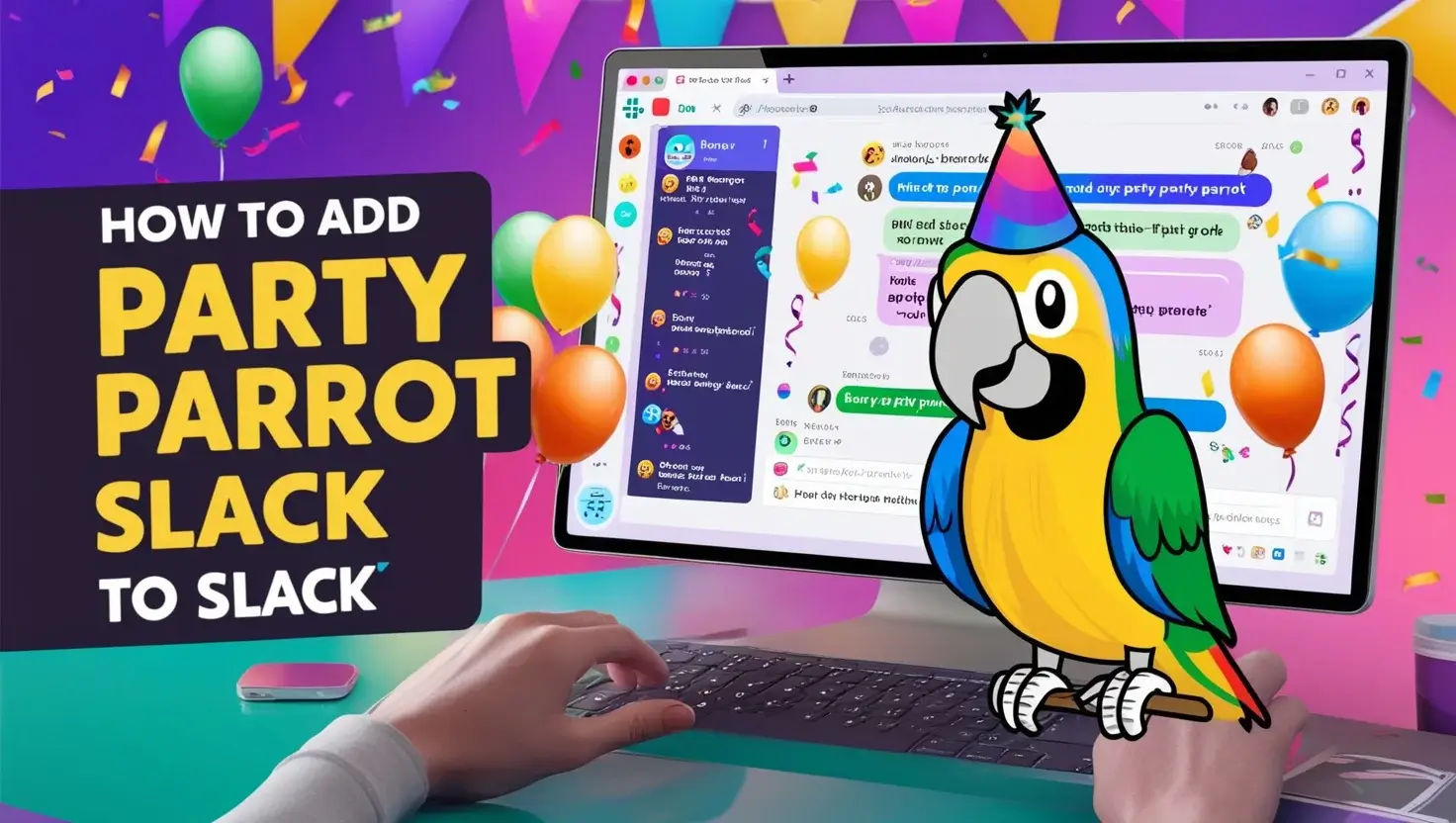
Leave a Reply